Have you ever hit “send” on an email in Outlook only to immediately realize you made an error or mistake? Maybe you included the wrong recipient, forgot an attachment, or panicked about your writing. Learning how to retract an email in Outlook will save you from these awkward or stressful situations. Fortunately, Outlook has a feature that allows you to recall an email under certain conditions, allowing you to fix the error before it’s seen.
In this guide, we’ll walk you through the steps for retracting an email in Outlook and provide helpful tips to make the process smoother. Whether you’re using the desktop version of Outlook or exploring alternatives, understanding how to use this recall feature effectively can help you maintain professionalism and peace of mind.
READ ALSO: 9 Proven Cold Email Pitches for Sponsors Charity Event.
Step-by-Step Guide to Retract an Email in Outlook
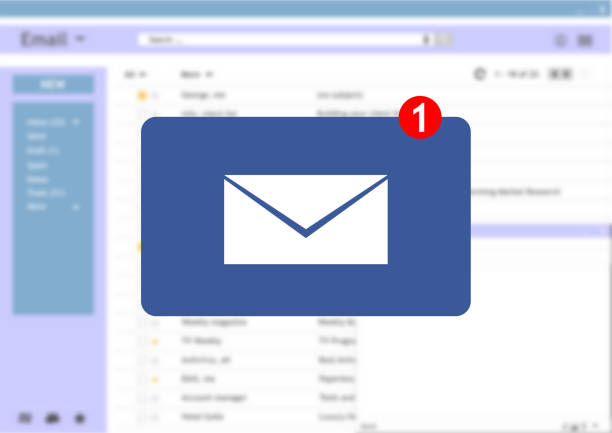
Retracting an email in Outlook requires a series of straightforward steps. Follow these instructions to attempt to delete or replace a sent email:
1. Open Your Sent Items Folder
Begin by locating the email you want to retract. Navigate to the Sent Items folder in your Outlook interface, which contains all the emails you’ve recently sent.
2. Open the Email
Double-click the email you wish to retract. This will open it in a new window, which is necessary to access the recall feature. The recall option is not available directly from the message list.
3. Access the Recall Feature
With the email open, find the recall option using these steps:
- Click on the Message tab in the ribbon at the top of the window.
- Select Actions from the dropdown menu.
- Choose Recall This Message from the list of options.
For some versions of Outlook, this option might be under File → Info → Resend or Recall → Recall This Message.
4. Choose Your Recall Options
Once you select Recall This Message, you’ll be presented with two options:
- Delete Unread Copies of This Message. Attempts to remove the email from the recipient’s inbox if it hasn’t been opened yet.
- Delete Unread Copies and Replace With a New Message. Lets you send a revised version of the email, which can be accompanied by a note explaining the change.
If replacing the email, you’ll have the chance to draft and send the updated message before proceeding.
5. Confirm the Recall
After selecting your desired option, click OK to confirm. Outlook will attempt to process the recall, and you’ll receive a notification indicating whether the recall was successful. Keep in mind that the recipient’s settings and actions, such as whether they’ve opened the email, may influence the outcome.
By following these steps, you can make the most of Outlook’s email recall feature and potentially correct errors in sent messages.
Best Practices for Email Recalls
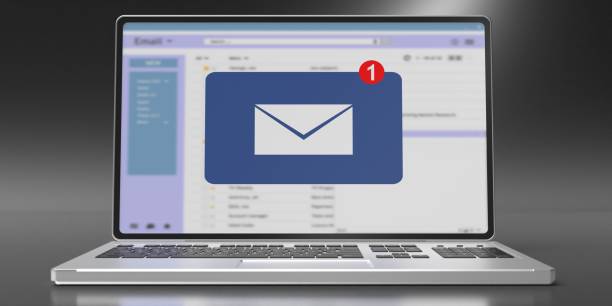
1. Act Quickly
The success of an email recall hinges on speed. If the recipient has already opened the email, the recall attempt will fail. As soon as you realize you’ve made an error, navigate to your Sent Items folder and initiate the recall. Delays can significantly reduce the likelihood of successfully retracting the message.
2. Follow Up
Sometimes recalls fail, or the recipient may still see the original email. In such cases, take proactive steps to address the situation. Send a follow-up email to apologize or clarify any mistakes. A professional and honest approach can mitigate any potential misunderstandings or embarrassment.
3. Test Your Recall Settings
Outlook’s recall feature might behave differently depending on your organization’s email system. To avoid surprises, conduct a test email recall within your environment. This will help you understand the feature’s limitations and ensure you know how to use it effectively.
READ MORE: How to Set Up Prepop Email Lead Capture Effectively.
What Else Can You Do Instead of Retracting Emails? Alternatives to Email Recall
Delay Sending Emails
Prevention is often the best solution. Set up a delay for outgoing emails in Outlook, giving yourself a buffer time (e.g., 1–2 minutes) to make changes or cancel the message. This feature acts as a safety net, allowing you to double-check content before the email actually leaves your outbox.
To set up a delay in Outlook:
- Go to File → Manage Rules & Alerts → New Rule.
- Select “Apply rule on messages I send” and set a delay time under “Defer delivery by some minutes.”
Be Thorough Before Sending
Develop the habit of thoroughly reviewing emails before hitting send. Double-check the recipient list, attachments, and overall message tone. While simple, this step can prevent the majority of email mishaps.
Use Encryption or Sensitive Information Tools
For emails containing sensitive or confidential information, consider using tools that provide access control even after sending. Microsoft Outlook offers options like Information Rights Management (IRM) to restrict forwarding, copying, or printing an email, which can add an extra layer of security.
What Else to Know About Email Retract or Recall in Outlook
Here are some things to keep in mind about the Recall This Message feature:
- You can’t recall a message if:
- You don’t have an Exchange account
- The feature isn’t available within your organization
- The message is protected by Azure Information Protection
- You can’t recall a message in Outlook on the web
- You should check your emails for incorrect recipients or attachments before sending them
FAQs on how to retract an email in outlook
Does the Recipient Know I Tried to Recall an Email?
Yes, in most cases, the recipient will receive a notification of the recall attempt. This notification doesn’t guarantee that the recall was successful and may draw attention to the original email, so use the feature judiciously.
What Happens If the Email Was Forwarded?
Recall only affects the original email. If the recipient has forwarded the message to others, the recall won’t remove it from the forwarded recipient’s inbox. In such cases, you’ll need to send a separate follow-up to address any misunderstandings.
Can I Recall an Email on Mobile or the Web?
Currently, the email recall feature is available only on the desktop version of Outlook. If you’re using Outlook on mobile or through a web browser, you won’t be able to initiate a recall. Instead, use alternative methods such as sending a clarification email.
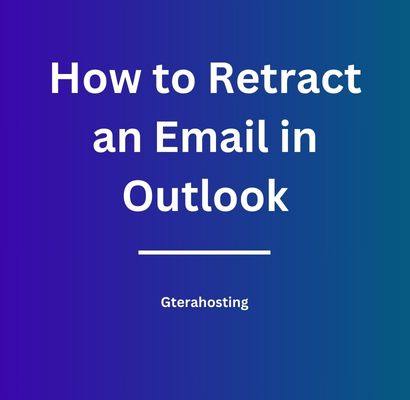


Pingback: 9 Best Redaction Software (PDFs, Bulk and Government Use).